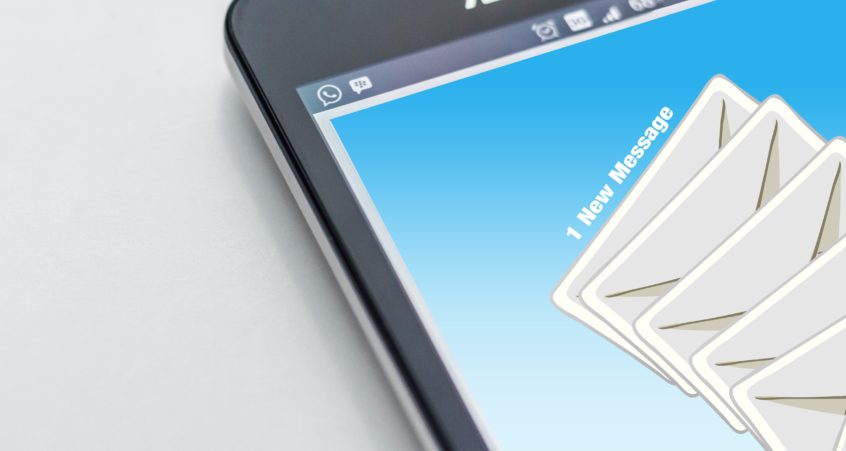Break through the hassle of always having to be on the desktop to access your custom email. With the few steps listed below, you can setup your email with the Gmail app and start using it right away.
1.Open GMAIL app on your mobile phone
2.Go to the Settings from the menu (usually at the bottom)
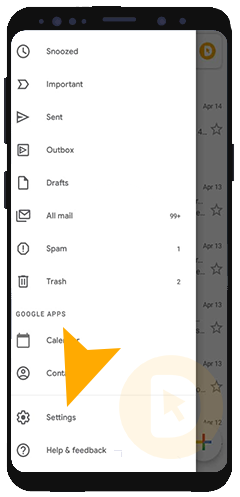
Click on “Add Account”

Choose “Other”

Input your email, click Next
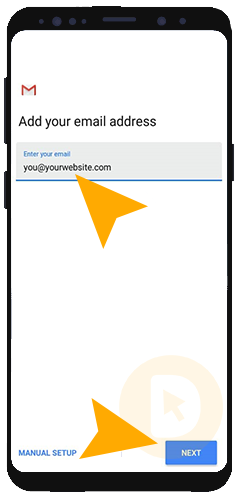
Choose “IMAP”
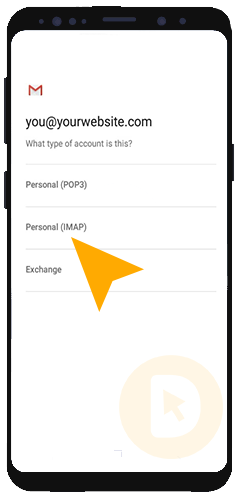
Input your password: your e-mail password provided
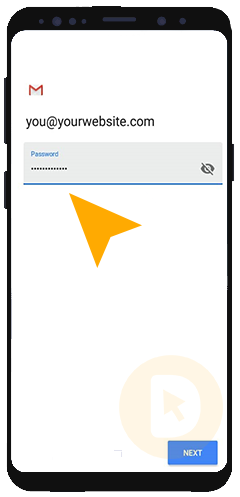
Incoming Server (IMAP) Settings
Incoming Server: your server name provided
Username: your e-mail address provided
Password: your e-mail password provided
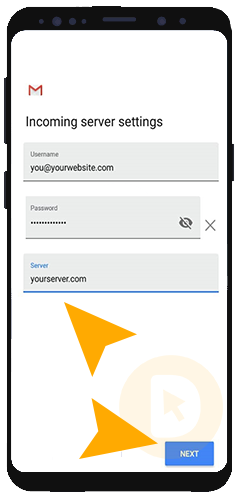
(If asked)
Security Type: SSL/TLS
Port: 993
Outgoing server settings should be same as Incoming server settings
Configure any other necessary options
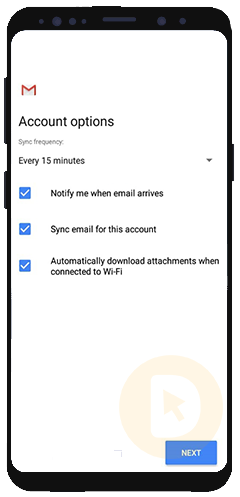
And that’s it, you’re good to go. Enjoy your custom email on mobile.